As an organizer sometimes you will need to change the entry opening and closing date of your event. It is vital you understand which dates to change as the variety of functionality on the Sport:80 Platform means there are also many different ways in which dates are used.
| Area | Field Name | Function | Notes |
| Event Sanctioning Form | Event Start Date | Generates the published start date as well as the 'Cut Off Date' for each Entry Category |
Note that only the NGB will ever see the Event Sanctioning Form in the Event Admin Panel - non-NGB Event Admins will not. Where the Eligibility Check Date needs flexibility, such as for Leagues or Virtual Courses, please contact Support |
| Event End Date | Generates the published end date as well as the acting as the date Eligibility is checked against | ||
| Entries Opening Date | Generates the Opening Date for each Entry Stage within the Event (e.g. Athlete / Coach, Team / Referee Entries) | ||
| Entries Closing Date | Generates the Closing Date for each Entry Stage within the Event (e.g. Athlete / Coach, Team / Referee Entries) | ||
| Event Info Form | Event Start Date | Can be amended but note that it will NOT change the Cut Off Dates for the Entry Categories | |
| Event End Date | Continues to act as the Eligibility Check Date unless overridden by a specific Eligibility Check Date | ||
| Entries Opening Date | Will not appear as changes made post-Sanctioning will not have any effect on the Entry Stages | ||
| Entries Closing Date | Will not appear as changes made post-Sanctioning will not have any effect on the Entry Stages | ||
| Dependency Check Override Date | Overrides the Event End Date for Dependency Eligibility checks | NEW functionality - please contact Support if this is relevant to you | |
| Waiting List Cut Off Days | Determines how far in advance of the Event the Waiting List will close | Not visible on all Domains - please contact Support if this is relevant to you | |
| Age Restriction Date | Determines the date on which any age is taken for Entry Eligibility purposes | This appears in multiple locations and can be bulk edited too | |
| Entry Stage Options | Opening Date | The Opening Date for that specific Entry Stage | This is generated from the initial Sanctioning Form |
| Closing Date | The Closing Date for that specific Entry Stage | This is generated from the initial Sanctioning Form | |
| Team Edits Cut Off Days Before Event | Determines how far in advance of the Event amendments to Teams can be made | NEW functionality - please contact Support if you need guidance on this | |
| Zero Cost Edits Cut Off Days | Determines how far in advance of the Event Zero Cost Edits can be made by the Event Registrant | An example of a 'Zero Cost Edit' is where a fixed Entry Fee is paid, but the weight class selection has no cost attached and may need to be changed | |
| Categories | Cut Off Date | The date from which even Event Admins will no longer be able to select this Category - generated initially by the Event Start Date | Only Event Admins can add new Entries between the Entries Closing Date and the Cut Off Date |
| Early Bird Fee End Date | The end of the Early Bird pricing | Where used, Early Bird pricing will be between the Entries Opening Date of that Entry Stage and the Early Bird Fee End Date | |
| Late Entry Fee Start Date | The start of the Late Entry pricing | Where used, Late Entry pricing will be between the Late Entry Fee Start Date and the Entries Closing Date of that Entry Stage | |
To update the entry opening and closing date:
- Login (make sure you switch into the account that has access to the event)
- Click ‘Events Admin’
- Locate your event
- Click the settings button to access the admin panel of the event
- Click ‘Entry Options’ (this may be named slightly differently)
- Click 'Entry Stage Options' and change the opening or closing date
- Click 'Save'
Note: the 'Front End' Opening and Closing Dates will always be the EARLIEST and LATEST of all Event Entry Stages, so be sure to check each of these when making amendments.
Remember 'Cut Off' dates:
A 'Cut Off Date' is the last date the items are available and by default 'Entry Cut Off Dates' for the entry categories are set to the initial entry closing date (and this is set when the event is sanctioned), therefore, if you are moving your event entry closing dates back you will also need to update the individual cut off dates for your event.
To update individual cut off dates:
- Login (make sure you switch into the account that has access to the event)
- Click ‘Events Admin’
- Locate your event
- Click the settings button to access the admin panel of the event
- Click ‘Entry Options’ (this may be named slightly differently)
- Locate an entry stage option for example 'Women's Age Group'
- Locate an entry category for example 'Senior Womens'
- Click 'Edit'
- Locate the tab 'General' and locate the field 'Cut Off Date' and make sure this date matches your entry closing date
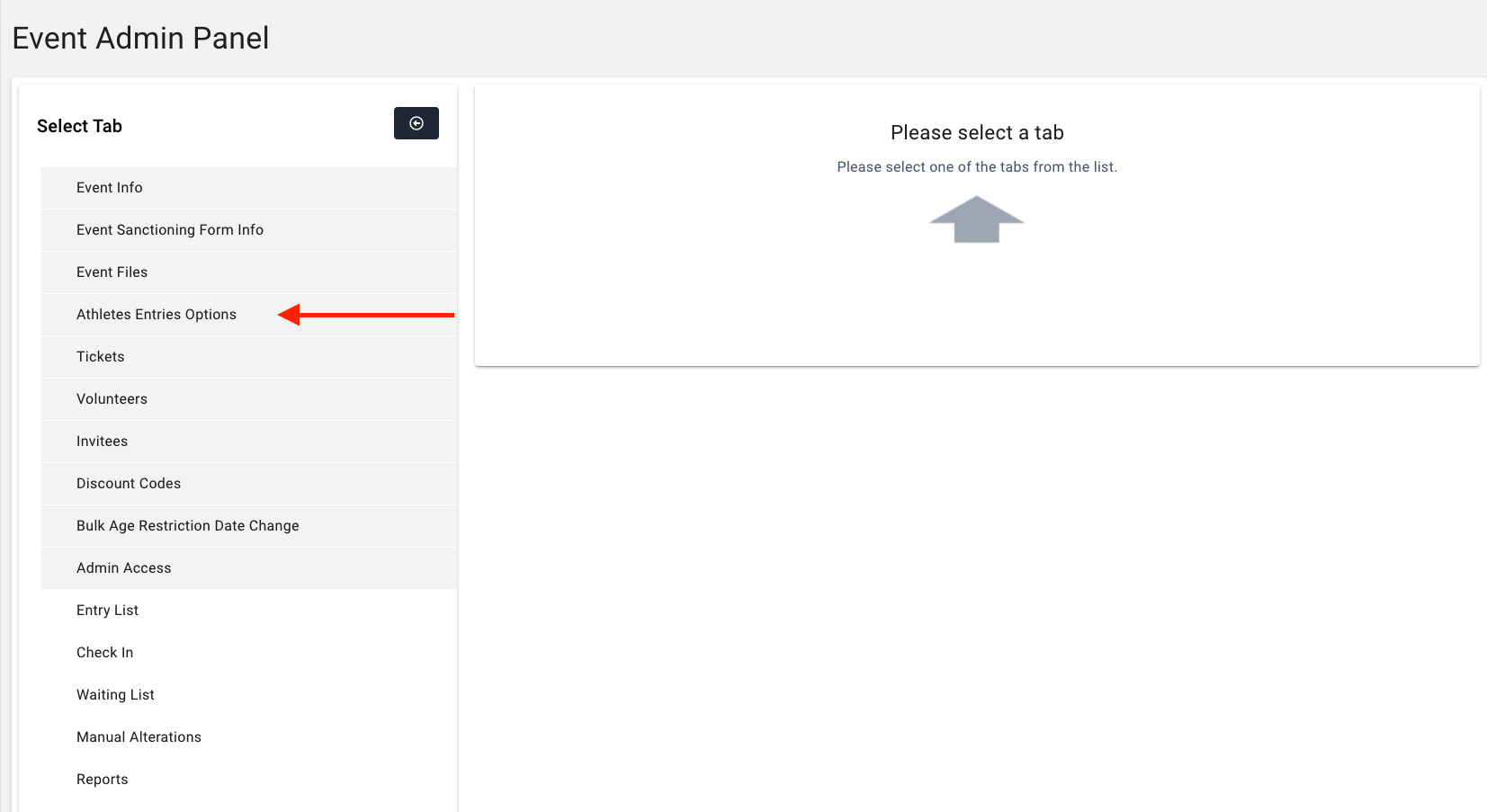
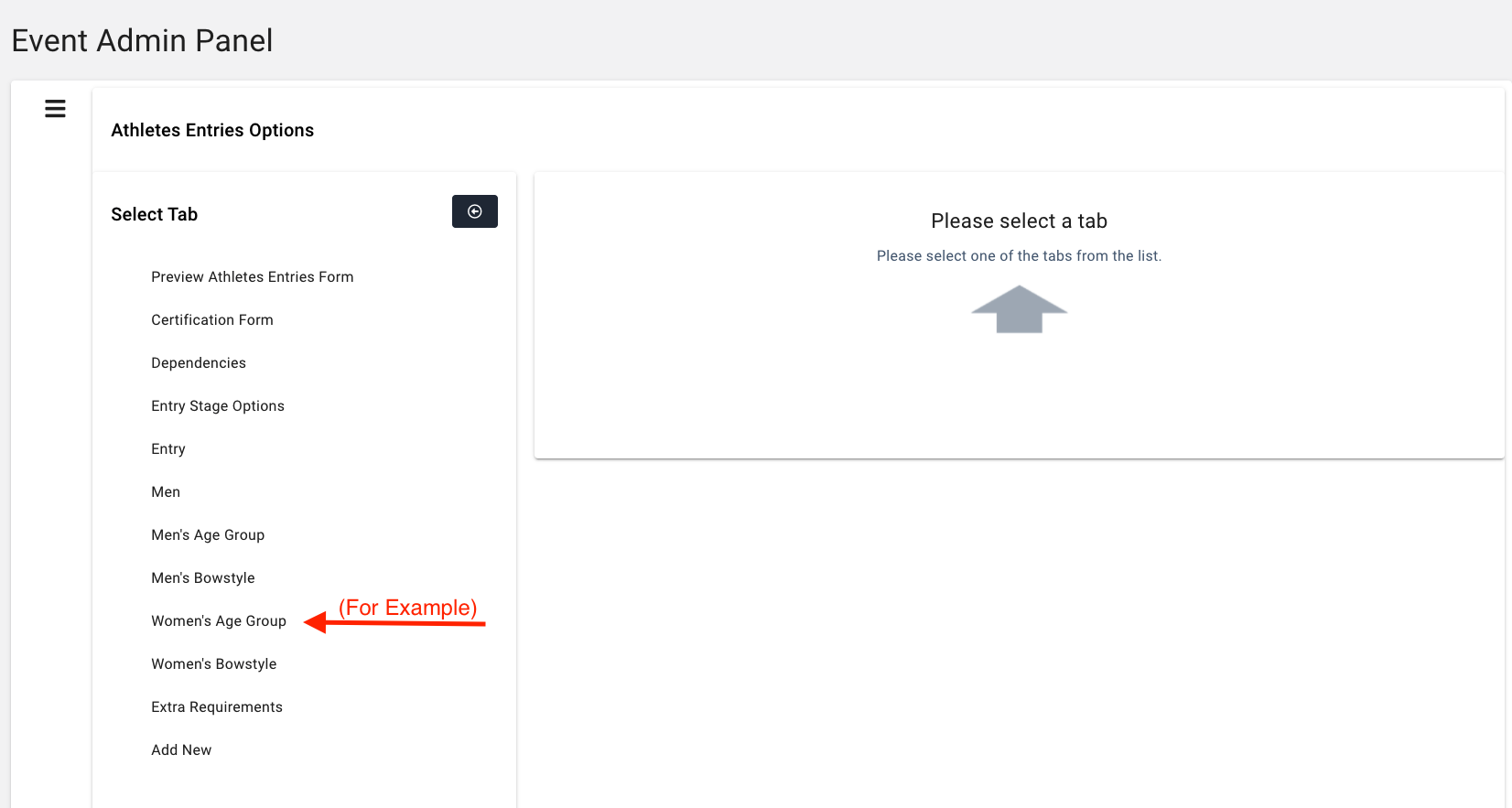
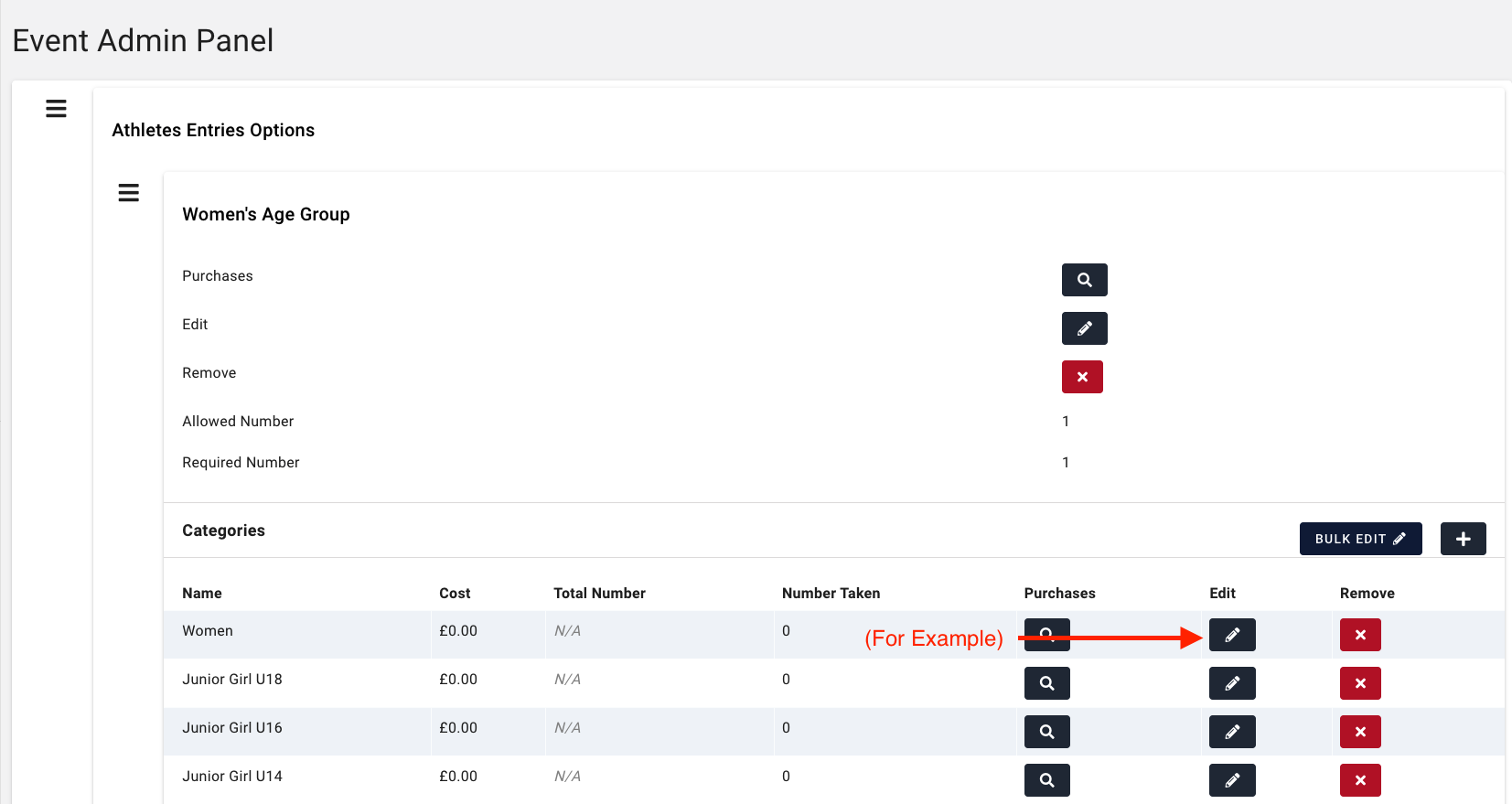
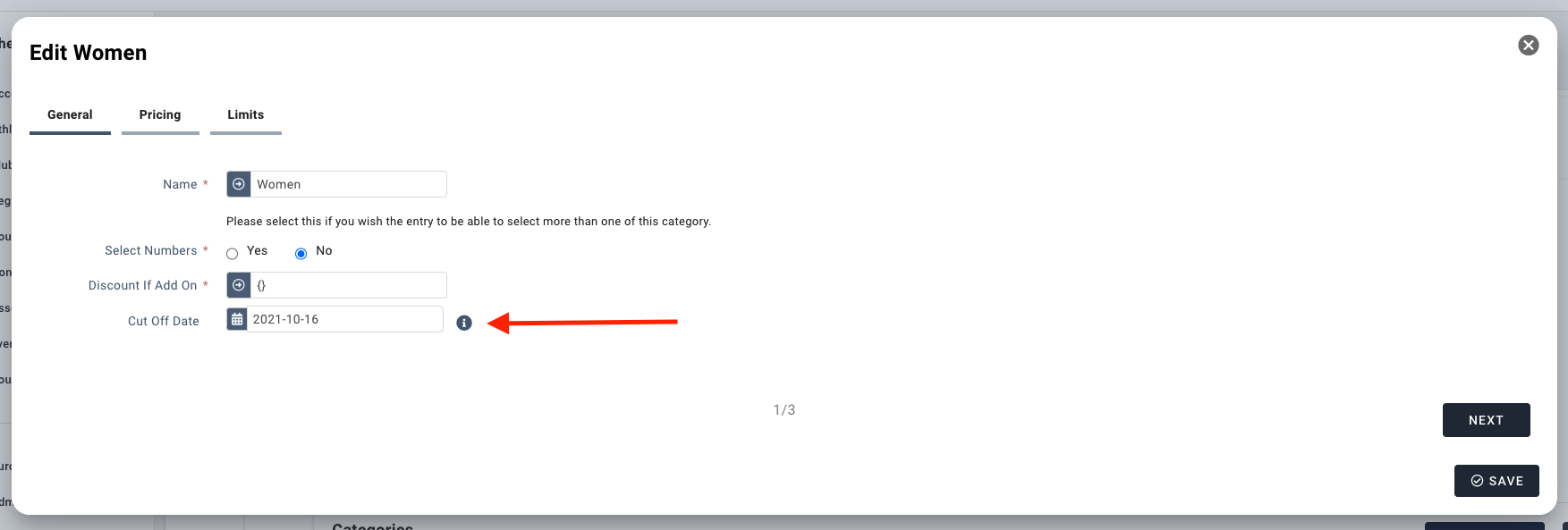

Comments
0 comments
Please sign in to leave a comment.